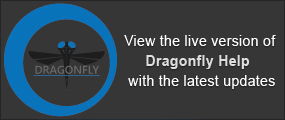Evaluating Meshes with the Measurement Inspector
You can plot the different statistical properties available for scalar meshes, as well as select a color ramp, make range selections, and adjust opacity settings in the Measurement Inspector.
To open the Measurement Inspector panel shown below, right-click a mesh that contains scalar information and then choose Measurement Inspector in the pop-up menu.
Measurement Inspector
|
|
Description |
|---|---|
|
Object |
Lets you select the mesh that you want to examine in the scene views. |
|
Measurement |
Lets you select the measurement you want to plot in the histogram and view onscreen. NOTE You can rename a measurement by double-clicking inside the Measurement box. |
|
Measurement range |
Lets you select the range of data that will be plotted.
|
|
LUTs |
Allows you to select a LUT function to apply to the histogram and views of the selected mesh (see Using the LUT Editor for information about editing a LUT). |
|
Histogram |
Shows how values are distributed in the selected mesh and lets you adjust the threshold values for the In and Out window rendering options. You can plot the Y axis in log scale, if required.
|
|
Threshold values |
The two numbers under the histogram are the minimum and maximum threshold values. These two values define the In window range.
|
|
In window rendering |
Determines the opacity of the In window values in 3D scene view of the selected mesh. |
|
Out window rendering |
Determines the opacity of the Out window values in 3D scene view of the selected mesh. |